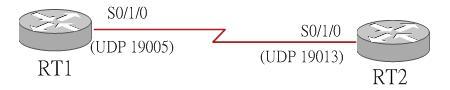Here are some short notes on the using of Lito simulator. Especially for those that can't read Chinese.
As unfortunately, the Lito GUI is developed by some Chinese developer. Honestly speaking, even I can read Chinese, as my Windows code page is using the Chinese of Hong Kong, so I still can't read the options of the UI.
Yet, following is the way that I use this simulator (you may have a better way)
After download and unpack the files, in your installation directory, just click the "lito.exe" to enter the GUI. Highlight the arrow icon on the upper menu, then drag a router on the top icon to the work space as shown below:

You can add 2 routers. Now connect their serial ports: first select the "connect" icon on top, then right click the first router, you should see a list of interfaces below:

Select e.g. s0/1/0, then drag it across to RT2. Right click RT2 and select e.g. S0/1/0 to complete the connection:

After that, power on the router: first select back the arrow on the top menu, then right click the router, you will see pull down menu, the first one is the "power on" option.

Wait for a while, you will see a green dot showing that the router is running. At the same time, it will generate the configuration of the router. Also power on RT2. Now open a windows explorer to find a folder 'top' under your installation directory. Inside there, 2 folders RT1 and RT2 have been created. Just make a copy of the 'top' folder. (as the UI will delete the folders inside upon exit).

Now, you are safe to power off both routers, by right click them, select the first option in the pull down menu:

Exit the GUI, copy back the subfolders under the "TOP - Copy" back to the "TOP" folder. Then go to the RT1 subfolder inside the top folder. You will find the router configuration filename "hardcfg.tcl", you can open it and explorer some options (will explain in other blog entry).
Finally click the "setup.bat" file to start the router (similar for RT2). Fire a telnet session to port # 2001 to access the RT1 console. Here you go. You don't need the GUI anymore.(Obvious on the top menu, there is a save option and a re-open icon. Unfortunately, I never able to make it work, that's why after generate the configuration of first 2 routers, I just copy the router's folder and change the configuration file to create some more routers)
Hope the above help.
-Kepler
Enlightened by Jesus Christ