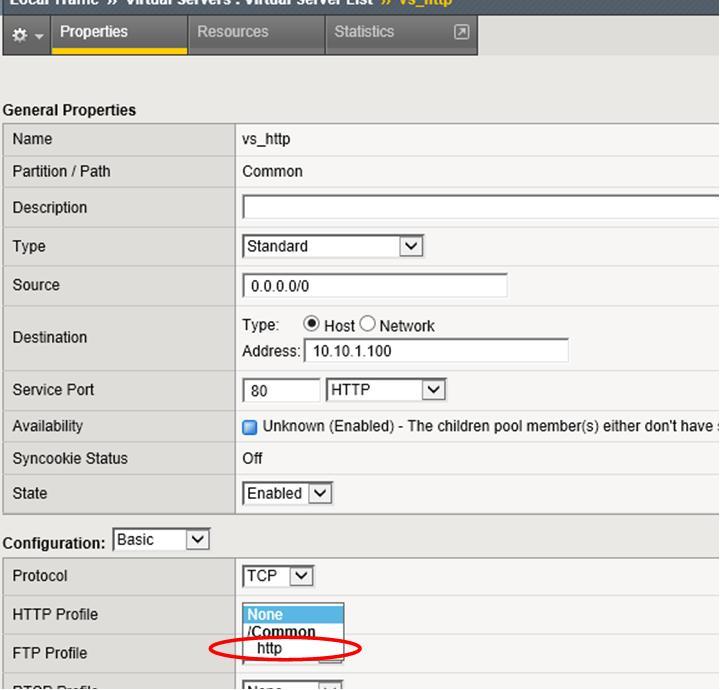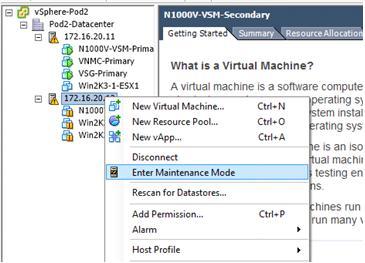If you are working with the Nexus 1000v, probably you will find that to make sure the version compatibility is a headache.
This blog entry discusses if you have incorrectly installed a newer VEM version which is not compatible with your VSM, then you need to fallback to the old version. The steps are not really so trivial. To upgrade, it is easy. While downgrade is not!
Here I discuss down grade from 4.2.1.2.2.2.0-3.2.1 (fro VSM 4.2.1.SV2.2.2) to 4.2.1.2.2.1.0-3.2.1 (minimal version that support EXSi 5.5 and VSM version 4.2.1.SV2.2.1).
First, verify the existing version:
/vmfs/volumes/98a9ff49-e3284f0c # vem version
Running esx version -1623387 x86_64
VEM Version: 4.2.1.2.2.2.0-3.2.1
VSM Version:
System Version: VMware ESXi 5.5.0 Releasebuild-1623387
/vmfs/volumes/98a9ff49-e3284f0c # esxcli software vib list | head
Name Version Vendor Acceptance Level Install Date
----------------------------- ------------------------------------ ------ ---------------- ------------
cisco-vem-v164-esx 4.2.1.2.2.2.0-3.2.1 Cisco PartnerSupported 2014-05-15
Try directly installing the old version:
/vmfs/volumes/98a9ff49-e3284f0c # esxcli software vib install -v /vmfs/volumes/Pod2-DataStore/Cisco_bootbank_cisco-vem-v160-esx_4.2.1.2.2.1.0-3.2.1.vib
[MaintenanceModeError]
MaintenanceMode is required to remove: [Cisco_bootbank_cisco-vem-v164-esx_4.2.1.2.2.2.0-3.2.1]; install: [].
Please refer to the log file for more details.
Then try installing with the maintenance mode parameter:
~ # esxcli software vib install -v /vmfs/volumes/Pod2-DataStore/Cisco_bootbank_cisco-vem-v160-esx_4.2.1.2.2.1.0-3.2.1.vib --maintenance-mode
Installation Result
Message: Operation finished successfully.
Reboot Required: false
VIBs Installed: Cisco_bootbank_cisco-vem-v160-esx_4.2.1.2.2.1.0-3.2.1
VIBs Removed: Cisco_bootbank_cisco-vem-v164-esx_4.2.1.2.2.2.0-3.2.1
VIBs Skipped:
If you are lucky, you get the above result, then you are done. Unfortunately, for some reason, somtimes the above command won't work. Then you need to use a more complicated aproach. Please follow with my next blog entry.

Taken in my recent trip to deliver the Cisco Nexus 1000v training near the Washington DC area