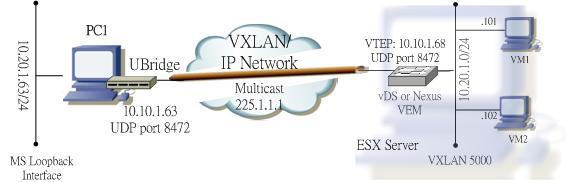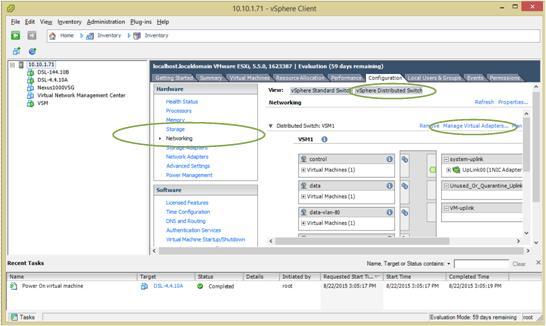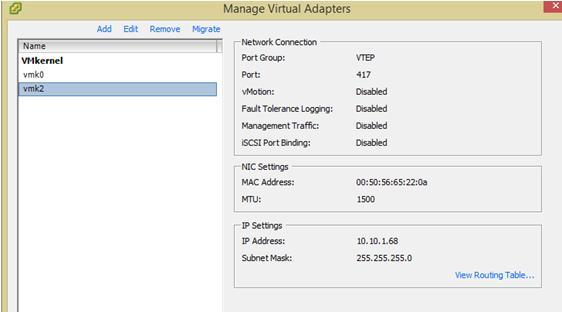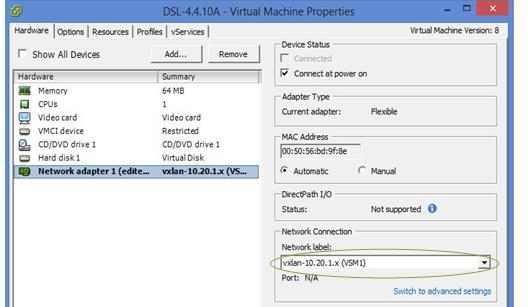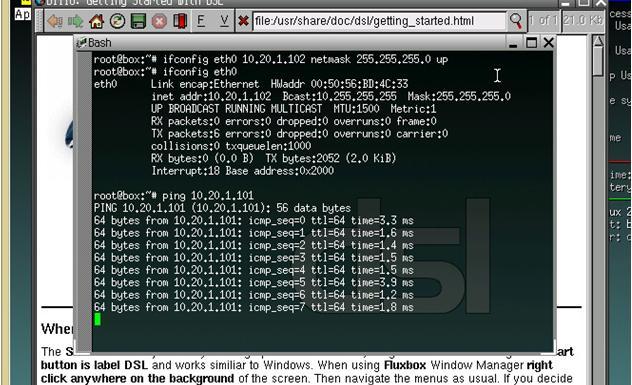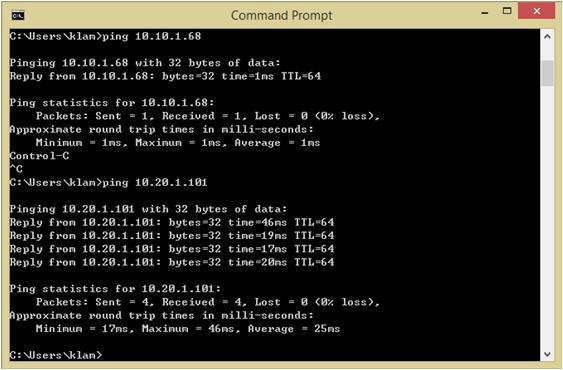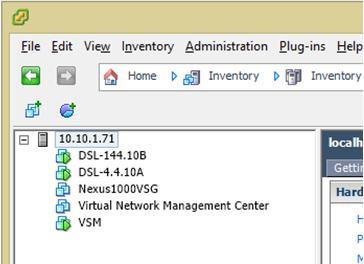|
August 24, 2015 07:53:48
Posted By Kepler Lam
|
|
This blog entry explains the detail about the UBridge Tool configuration for bridging to the VXLAN. As VXLAN is only available in the VM environment, it only allows the VMs inside ESX servers (either the same or different ESX) within the same VXLAN to be able to communicate. Yet, for all other standalone hosts that are not inside ESXi servers cannot directly commuicated with VMs on VXLAN unless using a VXLAN gateway to bridge the VXLAN to traditional VLAN. Now by using the Ubridge tool which is freely available inside the IPtools package, you can bridge any interfaces within your Windows PC over the IP network to the VXLAN inside ESX servers. For example if you have a VMware infrastructure that has a VXLAN with VNID 5000 using multicast group 225.1.1.1.
To bridge your local Windows PC to this VXLAN, your PC will require:
The concept is to create two legs under the group 5000: one leg is your physical NIC that joins the IP network, the other leg is for the interface to be bridged to the VXLAN. For the physical NIC, find out your local IP address (e.g. 10.10.1.63) that will be the VTEP address. The leg type is VXLAN (V), Ethernet subtype (E), the VNID 5000 and multicast group 225.1.1.1. Syntax of this leg: 5000#V:E@10.10.1.63:225.1.1.1 For the 2nd leg, if you know the Winpcap name of the interface to be bridge, you can specify it as the parameter (most tools such as Wireshark or GNS3 provide a way to find it out). But don't worry, even if you don't have this information, just omit the corresponding parameter, UBrdige will prompt you to choose. This leg type is Winpcap (W), Ethernet subtype (E), E.g. if the name of the loopback interface is \Device\NPF_{5F97CBE5-7D16-48FB-BC77-0E0DE084F049}, then the leg will have the syntax: 5000#W:E@\Device\NPF_{5F97CBE5-7D16-48FB-BC77-0E0DE084F049} or just use 5000#W:E Now invoke the UBridge with the above 2 legs: C:> ubdg 5000#V:E@10.10.1.63:225.1.1.1 5000#W:E@\Device\NPF_{5F97CBE5-7D16-48FB-BC77-0E0DE084F049} or simply: C:> ubdg 5000#V:E@10.10.1.63:225.1.1.1 5000#W:E Now you should able to ping between the loopback interface of the your PC and the VM on the VXLAN inside the ESX server. - Kepler Certified Cisco instructor since 1998
|
|
|