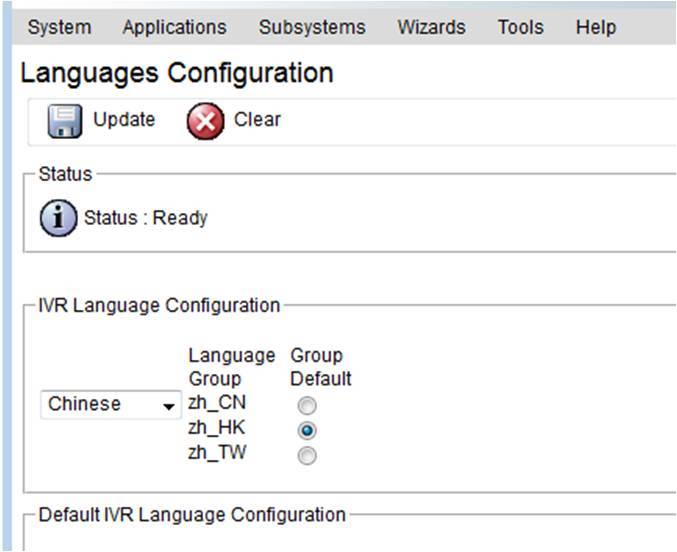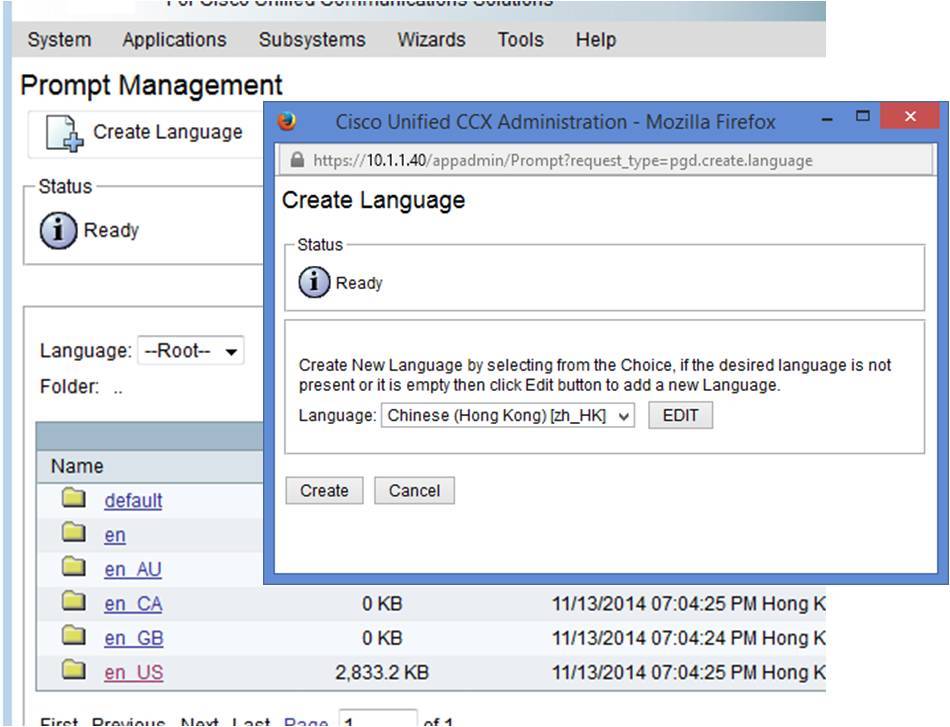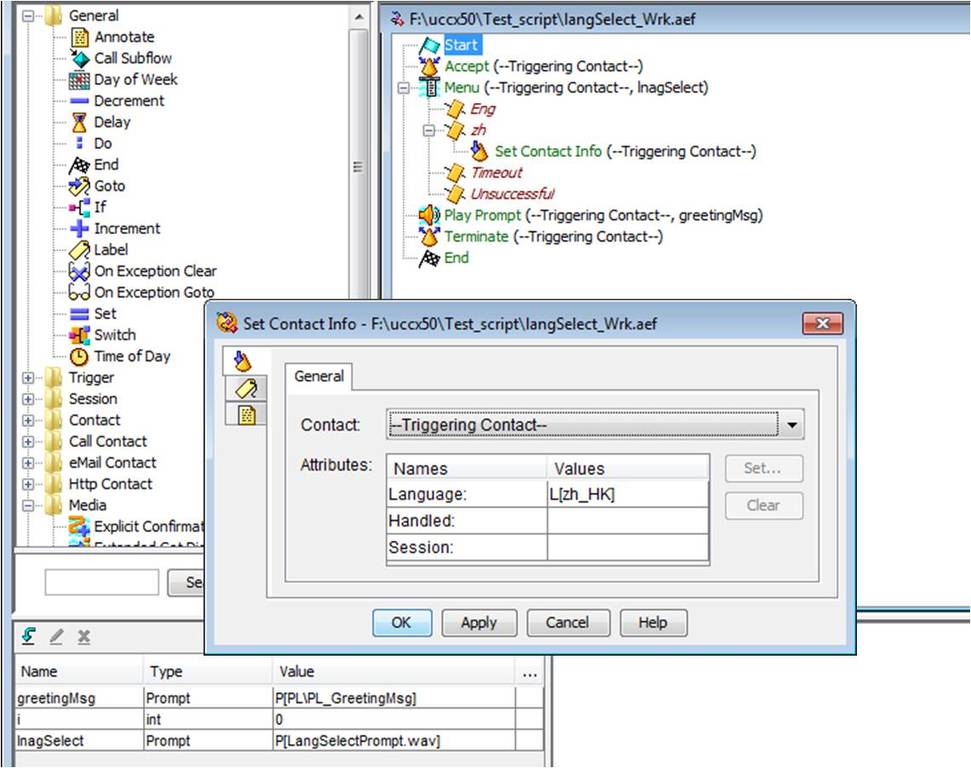Just finish the teaching of a UCCX class, one of the topics that the participants are interested is the creation of additional language. In fact, its not so difficult, here is the high level steps:
- Globally define an additional language and select the default language of a language group
- Create the corresponding language folder for different resources (e.g. prompt)
- In your script, add steps for user to select language
Let’s discuss them one by one.
Step 1.
Login to the UCCX administration web portal, under System>Language information, select a new language that you want to configure (e.g. Chinese), then select the corresponding default for that group (e.g. Hong Kong Chinese).
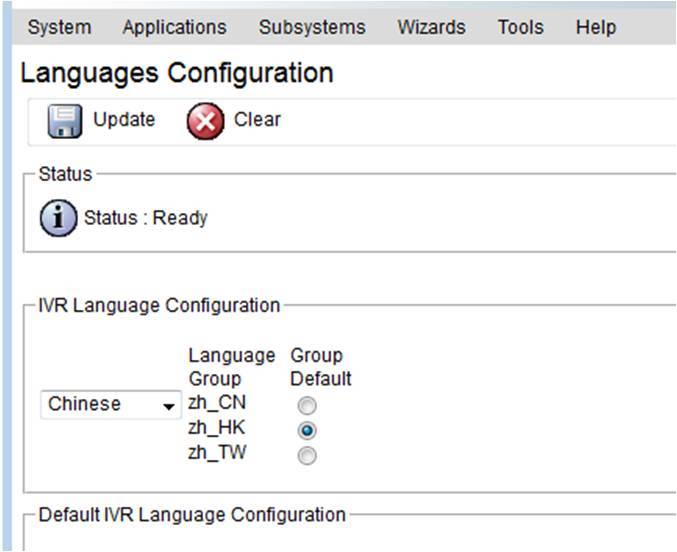
Step 2.
Now navigate to the corresponding resources that you will use in the script, e.g. your script has a welcome prompt, then go to the Application>Prompt Management. Click Create Language, then under the popup window, select the new language (e.g. Chinese (HK) which will have a mnemonic as zh_HK) that you need to create.
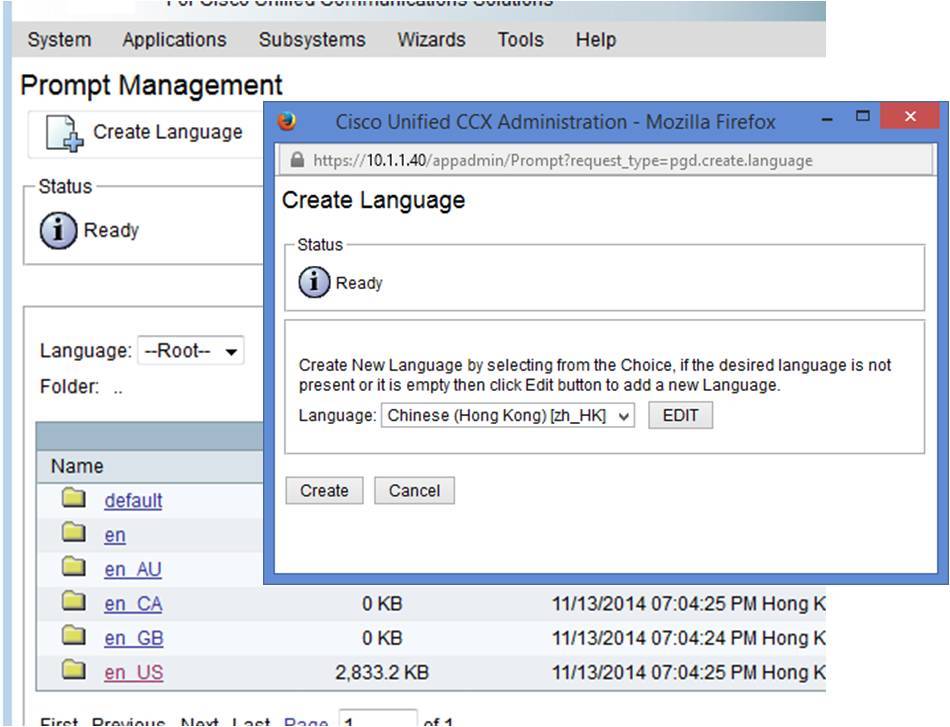
A new folder with the name of the mnemonic will be created. Browse into that folder, and in the corresponding location (that your script refer, using same hierarchy as other language), upload your new prompt in the new language.
Step 3.
Then under your script, you should normally let the user select the language at the beginning of the session. So record a prompt for language selection e.g. “1 for English and 2 for Chinese”. Place this prompt file under the default language (say English) folder.
In your script, after accept the session, place a menu step using the language selection prompt. Create different language branch in this menu step, according to the selections spoken in the prompt. E.g. Eng branch when user press 1, zh branch when user select 2.
For the default language branch say Eng, you may not need to do anything. Yet for the other language branch, put a Set Contact Info step. Open the property of this step, under the general tab, put the corresponding value of the language for the language attribute.
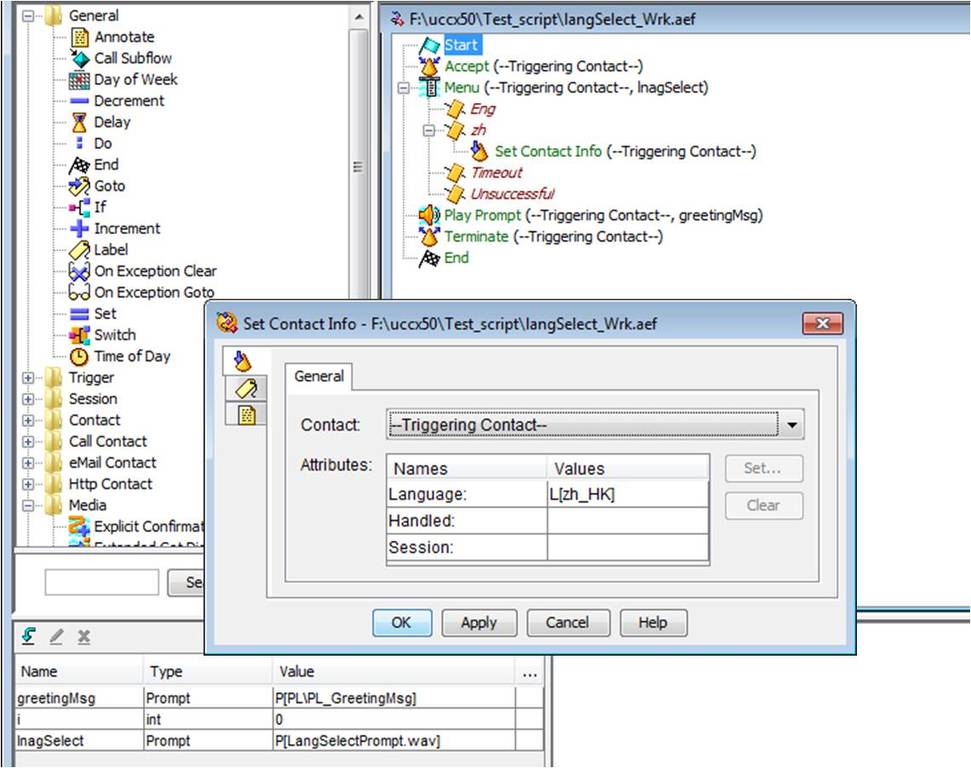
Then that’s all. Subsequent flow of your script is the same as before, all your prompt reference is the same as your default language. As once the session change to other language, it will just get the prompt on the correct location of the corresponding language folder.